| Sankey Flow Show | Attractive flow diagrams made in minutes |
- APP
- INFO
- PRICING
- ACCESSORIES
- ABOUT
Tour C: Files, Formats, Revisioning and Collaboration
Files | |
|---|---|
| Organize your files and save them to Google Drive™. | |
| You decide in the registration form (or in your personal settings) whether you want to login with your Google+ account. | |
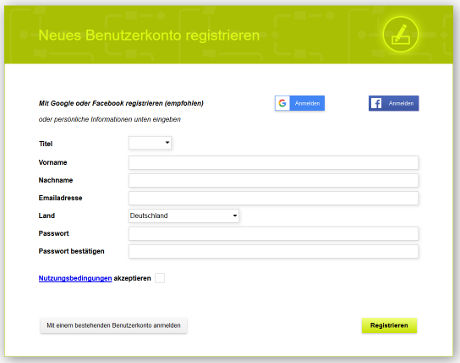 | |
| In case you signed up with Google+, you can save your diagrams in your Google Drive™... | 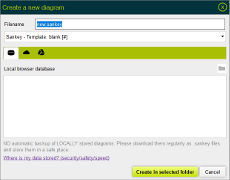 |
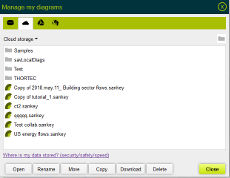 | ...and copy your diagrams from your Google Drive™ to the local browser database or to the Sankey Flow Show cloud storage and vice versa. |
Formats | |||
|---|---|---|---|
| Export your diagrams for further use. | |||
| You can export your diagrams to your Google Drive™ or download them to your local computer. Sankey Flow Show supports the most important file formats: | |||
| .sankey | Native data format for sankey diagram data | Use this format, if you want to create a backup on your local computer or somewhere else. At a later time you can upload the .sankey file to edit it again with Sankey Flow Show. | |
| SVG | Scalable Vector Graphics | XML based vector graphics file format supported by all major modern web browsers. As the name tells, svg images are scalable without pixel effects. SVG is a very memory efficient format. Use this format, if you want to embed it into html or if your target application (e. g. text processing) supports svg. | |
| PNG | Portable Network Graphics | Raster graphics file format with lossless data compression and a possible alpha channel. Use this format, in case that your image contains transparent areas or areas with an opacity lower than 100 %. | |
| JPEG | Joint Photographic Experts Group | Raster graphics file format with lossy data compression without an alpha channel. Use this format, in case that your image contains no transparent areas and no areas with an opacity lower than 100 % and if you need smaller files than png. | |
| Portable Document Format | File format used to present documents in a manner independent of application software, hardware, and operating systems. Use this format, i.e. for communication with other persons. | ||
Revisioning | |
|---|---|
| See how revisioning helps to recover earlier revisions of your diagram. | |
| Sankey Flow Show automatically saves your changes and provides a history of your current session. | 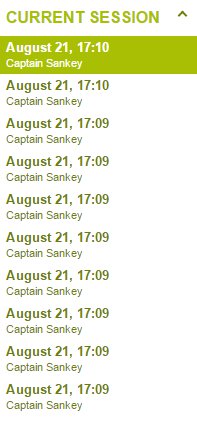 |
| Undo and Redo functions are accessible via buttons and via the keyboard shortcuts <ctrl>-z and <ctrl>-y |  |
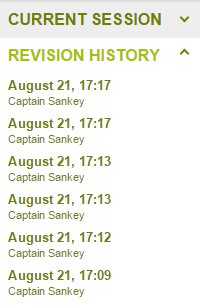 | When you close a diagram, all your session changes are aggregated to a revision. The same happens when you click at the menu item "Save revision". |
| View older revisions of your diagram with just a click on an entry in the session history or the revision history. | |
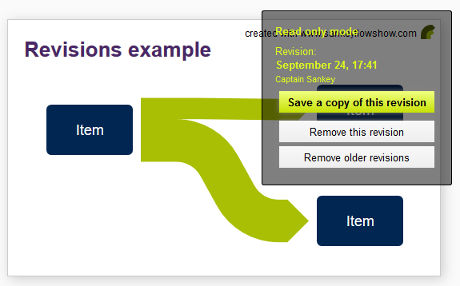 | |
Collaboration | |
|---|---|
| Share, collaborate and communicate: Use the features of a modern web app. | |
| Collaborate live with a co-worker in another place. | 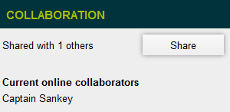 |
| Share your diagrams with other people... | |
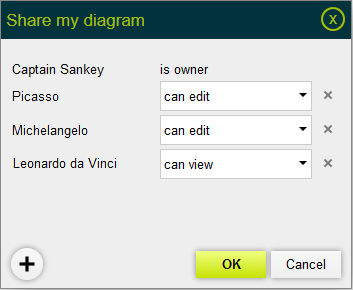 | |
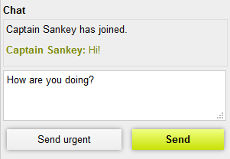 | ...and chat with them while working with a diagram. |