| Sankey Flow Show | Attractive flow diagrams made in minutes |
- APP
- INFO
- PRICING
- ACCESSORIES
- ABOUT
Online help:
Storage, revisions and collaboration
Storage basics | ||||||||||||||||||||||
|---|---|---|---|---|---|---|---|---|---|---|---|---|---|---|---|---|---|---|---|---|---|---|
| Where is my diagram stored? | ||||||||||||||||||||||
Sankey Flow Show provides three different locations to store your diagrams: Local browser database, external storage providers (e.g. Google Drive) and Sankey Flow Show cloud store. | ||||||||||||||||||||||
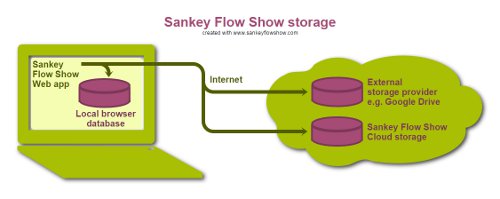 | ||||||||||||||||||||||
You decide on diagram creation, where your diagram is stored. Changes are automatically saved regardless of the selected location (see also revisions). Each of the locations has its specific advantages:
Local Browser DatabaseModern browsers contain a database feature for apps to store data. A browser database is associated with a domain, other apps can't access Sankey Flow Show data. The diagrams in a local browser database can not be opened in another browser or from another computer and they can not be shared with other users. Sankey Flow Show CloudSankey Flow Show uses the common encryption methods to protect your data (data transfer protocol SSL, SHA256). Diagrams stored in the Sankey Flow Show cloud are automatically backed up. You can access them from other computers and share them with other Sankey Flow Show users. The data security depends strongly on your password. (Use different passwords for different services, no names or birth dates of close relatives, etc.) Google DriveSankey Flow Show uses the common encryption methods to protect your data (data transfer protocol SSL, SHA256). Google Drive provides automatic backup and protection mechanisms. For details, please refer to the information provided by Google. | ||||||||||||||||||||||
Create a new diagram | |
|---|---|
| How do I start working with Sankey Flow Show? | |
There are two options to create a new diagram:
| 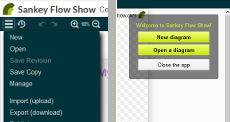 |
In the dialog "New diagram":
| 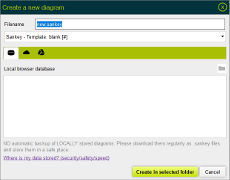 |
Manage my diagrams | |
|---|---|
| Rename, move, copy, download, delete | |
Manage your diagrams with following steps:
| 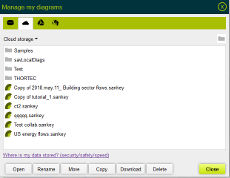 |
| The two buttons to "Copy from Google Drive" and "Copy to Google Drive" are available if you signed in with your Google account. If you don't see them, please change your personal settings to "Login with Google". | |
Revisions | |
|---|---|
| Auto save and examine, recover revisions | |
To expand the "Revisions" navigation panel:
|
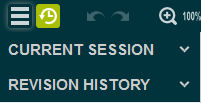 |
At the moment you open a diagram, a new "session" is started. All changes in your diagram are automatically saved within the scope of this session. You can use the "Undo" and "Redo" button within the scope of the active session. Click at a revision to see the respective diagram. - Please note the buttons in the read only hint. |
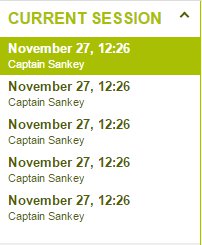 |
| When you close your diagram, the active session ends. The changes of this session are automatically aggregated and saved as a new "revision". - To create a revision from the changes of the active session without closing a diagram, select "Save revision" from the menu. | 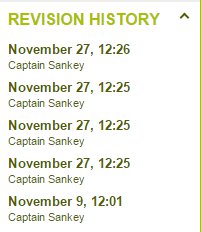 |
Data transfer | |
|---|---|
| Import, export, print | |
| Sankey Flow Show offers different export file types for your diagrams. You have the choice to download a file or to save it in an external storage (e.g. Google Drive). | |
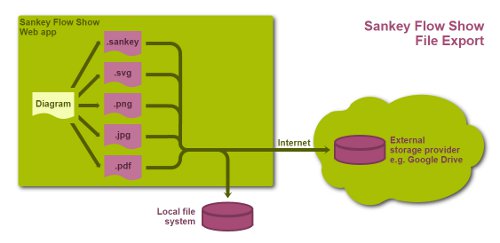 | |
.sankey is a native data format for sankey diagram data. Use .sankey, if you want to create a backup on your local computer or somewhere else. At a later time you can upload the .sankey file to edit it again with Sankey Flow Show. SVG is a XML based vector graphics file format supported by all major modern web browsers. As the name tells, svg images are scalable without pixel effects. SVG is a very memory efficient format. Use this format, if you want to embed it into html or if your target application (e. g. text processing) supports svg. PNG is a raster graphics file format with lossless data compression and a possible alpha channel. Use this format, in case that your image contains transparent areas or areas with an opacity lower than 100 %. JPG is a raster graphics file format with lossy data compression without an alpha channel. Use this format, in case that your image contains no transparent areas and no areas with an opacity lower than 100 % and if you need smaller files than png. PDF is a file format used to present documents in a manner independent of application software, hardware, and operating systems. Use this format, i.e. for communication with other persons. Hint: In most modern browsers, the print dialog prevents an option to set the target "print to pdf" or similar. This way is much faster and may lead to better results than the exporting a pdf. | |
Share a diagram | |
|---|---|
| How can others see my diagrams? | |
Which diagrams can I share?
|
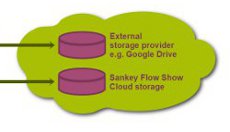 |
Steps to share a diagram in the Sankey Flow Show cloud storage:
|
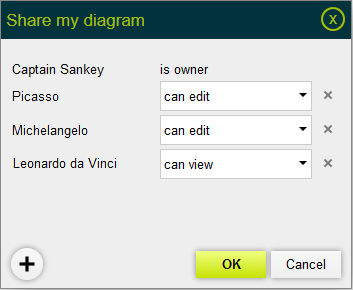 |
Real time collaboration | |
|---|---|
| Who is currently working with the diagram? Can we chat? | |
| In Sankey Flow Show you can see, who is currently working with a diagram. To do so, please open a diagram first. Then find "Collaboration" in the properties and details panel and click to open it. (Of course, precondition for online collaboration is, that you shared the diagram before) | 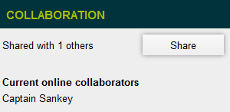 |
There is also a small chat area below "Collaboration". You can type in text messages and click "send message". When you click "send urgent message", your collaborator will see a dialog with your message popping up. You can use this for instance if you just arrived and want to make your collaborator aware of your presence. | 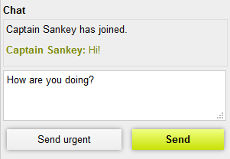 |